Messaging Limits & Quality Rating
Messaging limits determine how many unique users your business can send messages to on a daily basis.
This includes new conversations as well as existing conversations with users.
The messaging limit does NOT limit the number of messages your business can send, just the number of users you are trying to message.
It also does NOT apply to messages sent in response to a user-initiated message within a 24-hour period.
- Limited Access Tier: Allows your business to send messages to 250 unique customers in a rolling 24-hour period.
- Tier 1: Allows your business to send messages to 1K unique customers in a rolling 24-hour period.
- Tier 2: Allows your business to send messages to 10K unique customers in a rolling 24-hour period.
- Tier 3: Allows your business to send messages to 100K unique customers in a rolling 24-hour period.
The phone number status, quality rating, and messaging limits for your WhatsApp business account are listed in the Phone Numbers tab in WhatsApp Manager. You can also check this information on the card view of the telephone as well as on the details page.
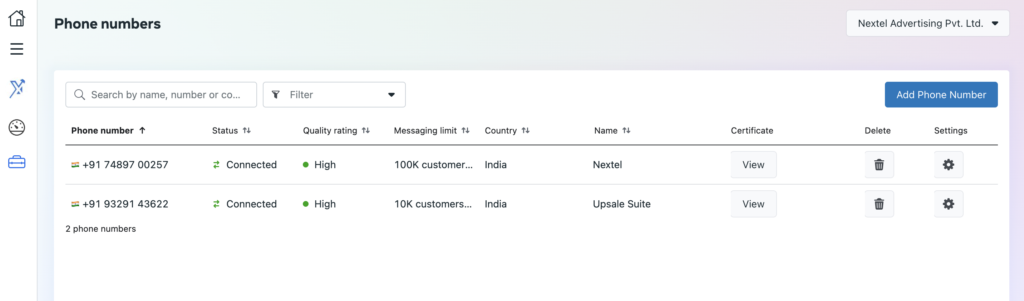
See About WhatsApp Business Account Message Quality Rating for information.
Upgrading Tiers
You are automatically upgraded to a higher tier based on the volume and quality of the messages you send. Conversely, you can be downgraded if more of your messages are reported by users.
Upgrades
A business’s phone number is upgraded to the next tier if:
- Its quality rating is not low, and
- The cumulative amount of users it sends notifications to adds up to twice its current messaging limit within a 7-day period.
Once the business reaches this threshold, it is moved to the next tier. The minimum amount of time that this upgrade can occur is after 48 hours, when the business is sending messages up to their current limit every day.
Flagged Status
If a business has a Flagged status, it cannot upgrade tiers. After a business is Flagged, it must return to the Connected status and then restart the process to upgrade to the next tier.
Examples See the charts below for examples of how a business might move to the next tier:
Example 1: A business is upgraded from Tier 1 to Tier 2 when it messages a total of 2,000 users within a 7-day period.
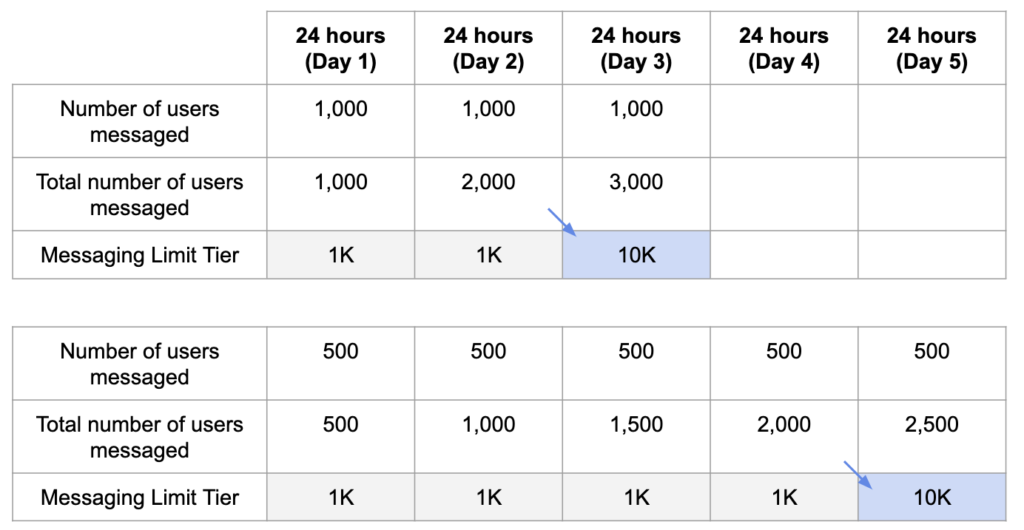
Before Deploying a New Number
Messaging limits determine how many unique users your business can send messages to, on a daily basis, and it takes at least 5 days for the new number to reach the last tier.
You should always analyze phone number quality before sending notifications to twice the current tier reach, so you guarantee you can move to the next tier in a healthy way. This is an opportunity for business to test with a smaller database to see how customers see this new communication channel you are creating.

What is the WhatsApp Quality Rating?
The WhatsApp Business API clients’ Quality Rating shows the message quality that you received in the past 24 hours. It also depicts how well your WhatsApp Broadcast/Campaigns are performing. There are three different quality states:
1. Green: High Quality
2. Yellow: Medium Quality
3. Red: Low Quality
To upgrade your WhatsApp Broadcast Tier, you should be having a High or Medium Quality Rating.
What affects my WhatsApp Quality Rating?
The quality rating entirely depends on how the users are responding to your campaign messages. A good response is considered when the user interacts with the message either by clicking on the CTAs or replying to the message. If there are doing nothing, that is considered neutral. But, if the users start blocking you, that is considered a bad response.
Can I send broadcast messages even with a low-quality rating?
When your Quality Rating goes down, you will receive a warning notification in your Business Manager Account. Once you stop sending broadcasts for some days, your Quality Rating will improve.
Try to maintain a good quality rating for a week and there are high chances it will go back to being healthy. But if you still continue to send broadcasts, the quality rating will eventually deteriorate and the number will get blocked.
Where can I see my WhatsApp Quality Rating?
You can see your Quality Rating on Nextel Dashboard. Go to Profile > App Settings > Profile (WhatsApp).
Your 30-day quality insights are visible on WhatsApp Manager > Phone number Insights.
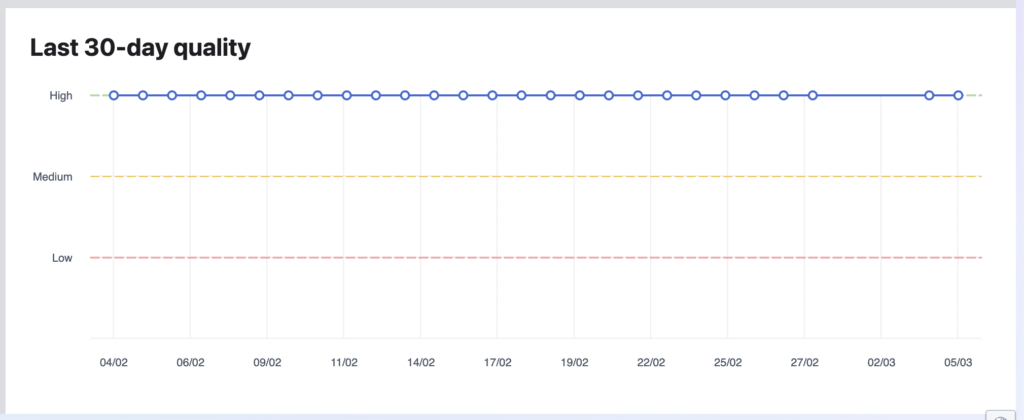
Good Practices
To maintain high quality:
- Make sure messages follow the WhatsApp Business Policy.
- Only send messages to users who have opted into receiving messages from your business.
- Make the messages highly personalized and useful to users. Avoid sending open-ended welcome or introductory messages.
- Be mindful of messaging frequency; avoid sending customers too many messages a day. Be thoughtful of informational messages, optimizing for content and length.