Create & Verify Facebook Business Manager
Step-by-step process to create Facebook Business Manager account you need to get approved to receive full access of WhatsApp Business API
If you’re looking to apply for WhatsApp Business API, then you need an approved Facebook Business Manager account.
This is important because, without an approved Facebook Business Manager account, you can’t get complete access to WhatsApp Business API. You’ll only be able to send messages to 250 users in one go. Meanwhile, with an approved Facebook Business Manager account, you can message Unlimited users in one go by upgrading your Broadcast tier.
For all this, you need to first have a Facebook Business Manager account.
In this tutorial, we’ll tell you how to create a Facebook Business Manager account.
So, let’s get started.
Steps to create a Facebook Business Manager account
1. Go to the Facebook Business signup page
To create a Facebook Business manager, follow this link – https://business.facebook.com/create
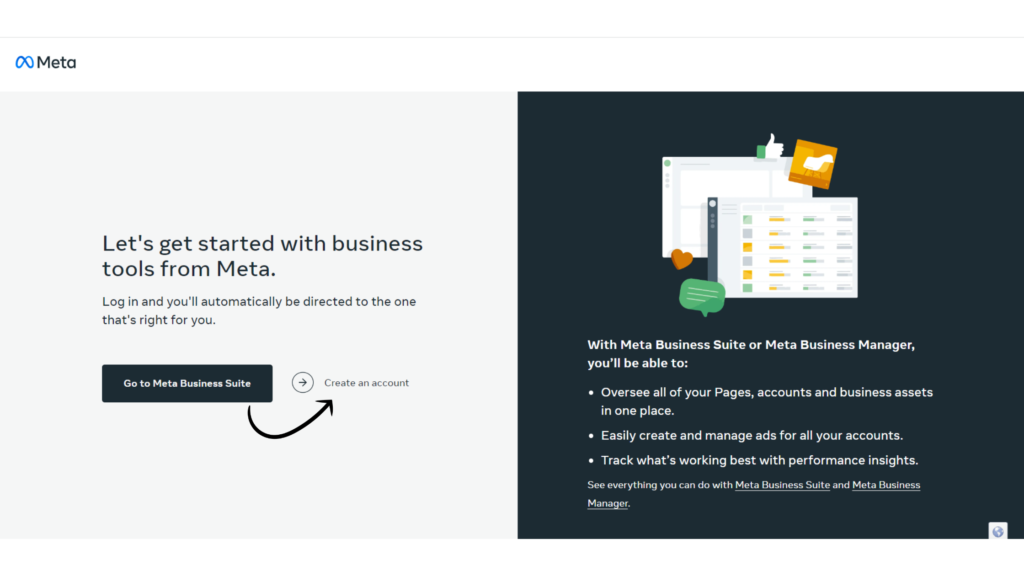
2. Add your Business details & press Submit
Now, add your Business name, your own name & your business email ID on which you wish to receive future communications from Meta.
3. Confirm your email address
On clicking submit, you’ll receive a mail on your registered email ID. Verify your email address by clicking Confirm Now.
Your Facebook Business Manager account has been created successfully.🎉
Steps to verify Facebook Business Manager account
1. Fill in proper details including: Legal name of business, Address, Business phone, Website (see below sample)
Once FBM is created, visit https://business.facebook.com/settings/info and tap on edit Business details to insert in your business details
2. Submit docs for Facebook Business Manager Verification
Step 1. Go security center : https://business.facebook.com/settings/security
Step 2. Click on Start Verification button
Step 3. Verify your filled details and click Next
Step 4. Upload Legal Name document and Address proof document and click Next
Step 5. In verification check on email
Step 6. Type in your domain email and trigger OTP
Step 7. Fill the OTP and submit the form
Check this screen back after 24 hours of submission, it should be verified by now. If not, contact our team.
Can you be more specific about the content of your enticle? After reading it, I still have some doubts. Hope you can help me. https://www.binance.com/en/register?ref=P9L9FQKY