Apply WA APIs thru Meta Cloud APIs
Nextel allows you to connect with Facebook Cloud APIs. Using Cloud APIs will allow you to manage WhatsApp Conversation billing using Debit / Credit card, without any markup fee due to foreign transactions.
Below are the steps you need to perform to apply and connect with Cloud APIs:
Apply for Meta Cloud API
Step 1: Visit Facebook Developer App console
Step 2: Click on Create App on right top
Step 3: Select Business and click on Next button
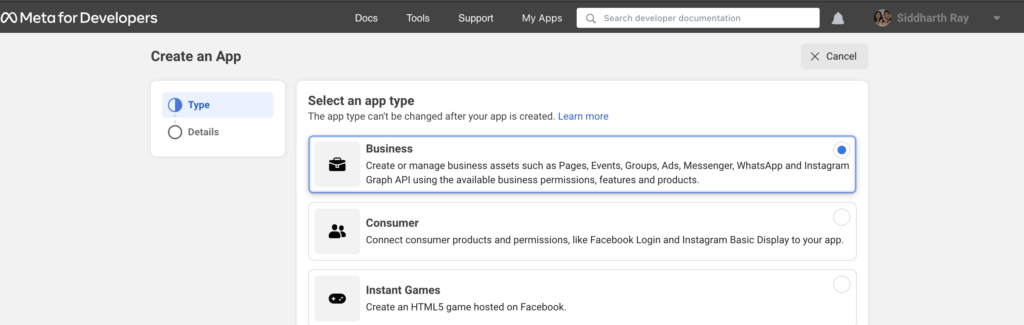
Step 4: Type App name
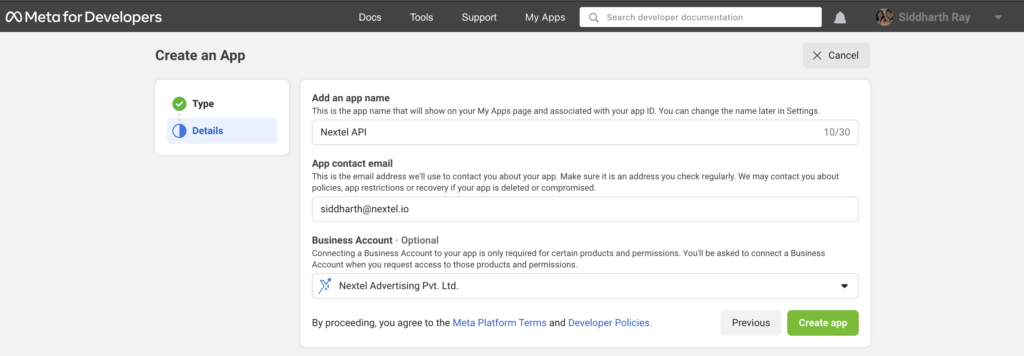
Step 5: Select Business Manager and click on Create App
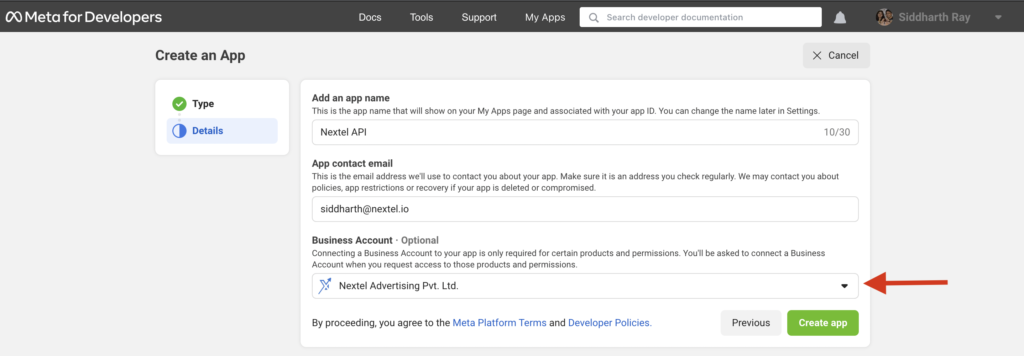
Step 6: Once you have successfully created an App, click on Add Product from the left menu
Step 7: Find and Add WhatsApp Product
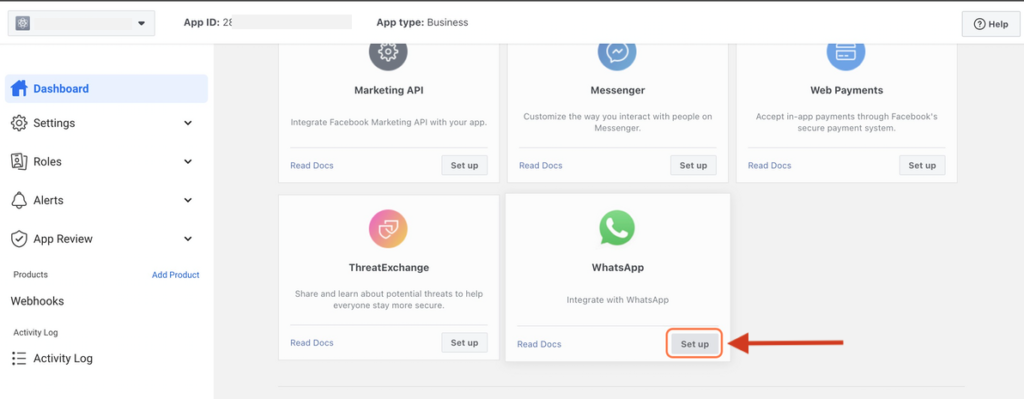
After clicking on Setup, it will redirect you to WhatsApp Product
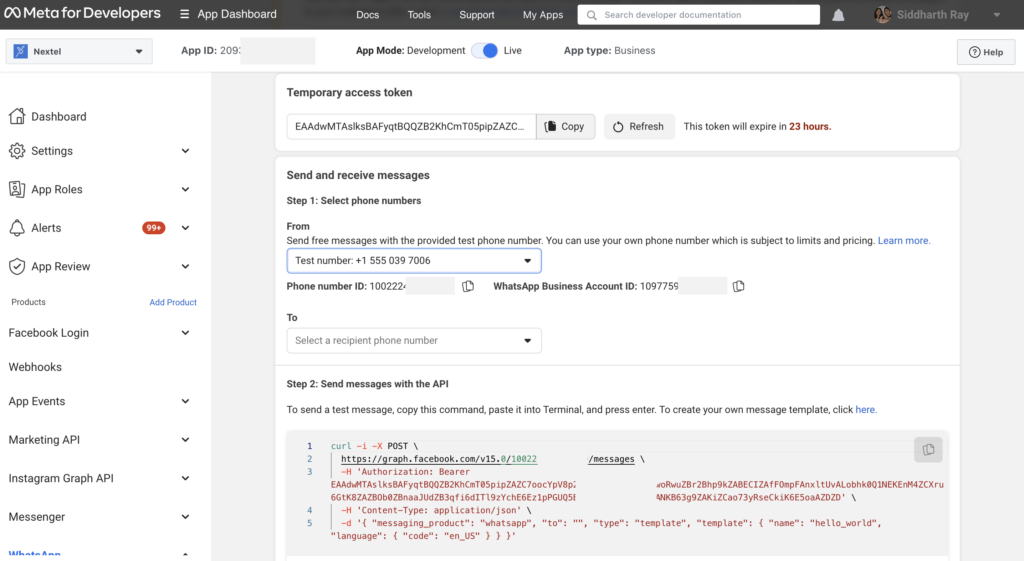
Step 8: Click on Add Phone Number
Step 9: Fill your Details & Click on Next
Step 10: Type “Your Number” and click on Next
Step 11: Fill the received OTP and click Next
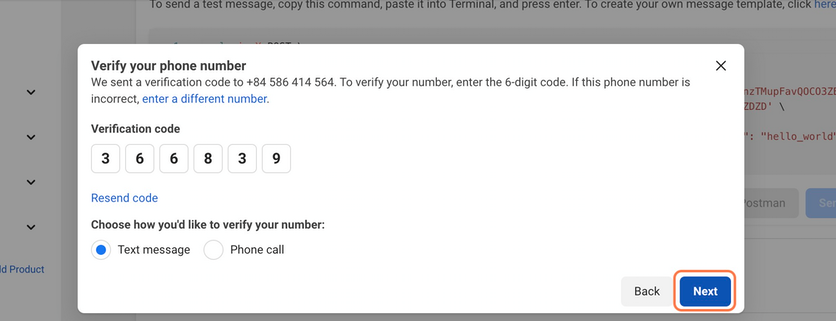
Step 12: It is Fine, If you see an Error in Bottom RED
WhatsApp takes approx 48 hours to Approve your Name, Before that the WABA is not Activated by WhatsApp.
So kindly select your number after a day / two on the same page
if you doesn’t see an error then your WABA is Active.
To create and verify your Facebook Business Manager, Click here
Connect WhatsApp APIs with Nextel
Post you have applied for WhatsApp APIs thru Meta cloud, connect with Nextel thru below steps:
Step 1: Create an account on Nextel, you haven’t done it already, Signup here
Step 2: Click on Chat icon on the left hand menu
Step 3: Click on Apply via Facebook button, it will open a popup window asking for few details from your developer app.
Step 5: Click on Apply via Facebook button, it will open a popup window asking for few details from your developer app.
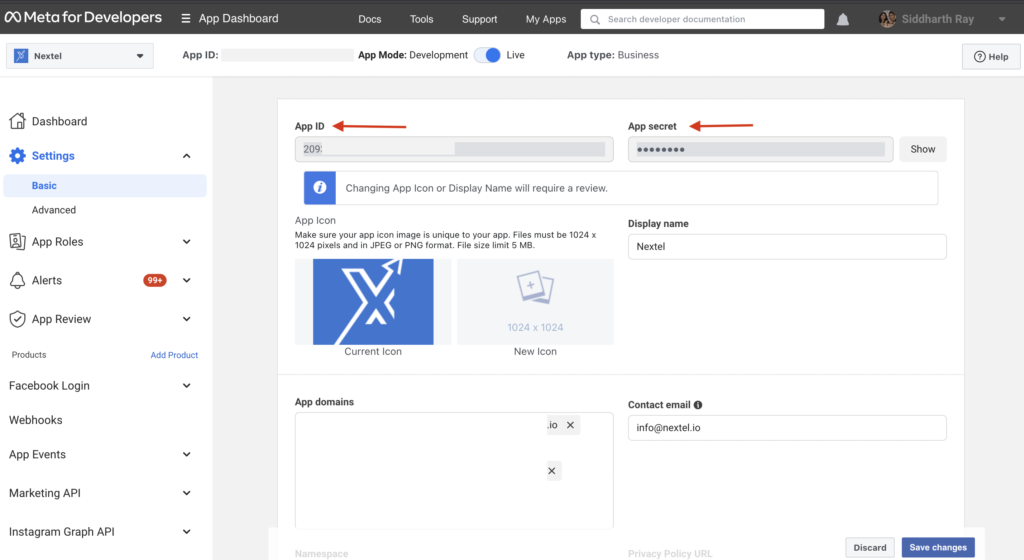
Step 6: Copy and paste User Token and WABA Id from facebook developer console (Whatsapp > getting started ) in Nextel. Click on submit after filling in the complete details.
Step 7: Verify if you can see the correct number, for which you applied API on facebook developer console.
Step 8: Copy Webhook URL and verify token from Nextel and paste on Developer console
Step 9: Subscribe to all webhook events on developer console
You are now All Set! You can now start messaging to your customers with Business APIs
If you have issue setting up your APIs with Nextel, please connect our support team.