Google Sheet Integration
Nextel integration with Google Sheet allows business to import and export data into Sheets. Google Sheet data can be imported to Nextel (People) either all at once or in real-time. While the user data attributed, interacting on WhatsApp, can be exported to Google sheet through Chatflow.
Import data all at once (Sync G-Sheet)
In the people’s section, a Google sheet can be synced. All the data in different rows could be seen in different attributes columns on Nextel.
When G-Sheet is synced and columns mapped with the attributes, all the sheet data will be uploaded to Nextel
Path
Home -> People -> More -> Sync G-Sheet
Firstly, you need to select the Google account of which you need to share data to Nextel.
Secondly, click on all checkboxes and click allow to give permissions to Nextel
Thirdly, select the sheet you want to sync from your google drive and click on Map Attributes
At last, map the Sheet column names with Nextel attributes and click on Sync Sheet.
Import in real-time (Configure App)
Businesses can configure G-Sheet with Nextel, this will update data from the sheet to Nextel (attributes) in real-time. To configure, a code block needs to be added as an Apps Script in the Google sheet you want to configure.
Step 1. Copy Apps Script code from Nextel
The code for your businesses can be found on App Integration > Configure (on Google Sheet)
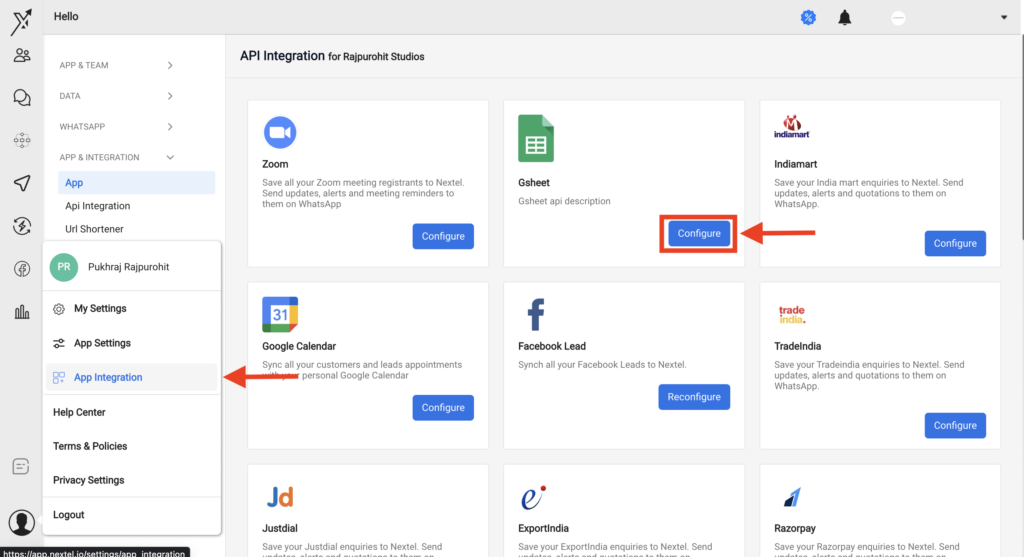
Step 2. Paste code to Google Apps Script & Save
Go to your Google-Sheet -> Click on Extensions from main menu -> Click on Apps Script
This will open a new window, rename the project to Nextel, paste the copied code and click on Save.

Set triggeronColumn
In the above code, you can change editedColumn value in line 4 to the column on change of which you want to push data to Nextel.
var triggeronColumn = 3;In the above code sample it is set to 3, so the row data will be pushed to Nextel on when the Column 3 of sheet is edited. In above sample code, we are inserting the data as LEAD in Nextel with attributes name, phone and email.
var ray = {LEAD: {name: values[0][0], phone: values[0][1].toString(), email: values[0][2]}};Above, the values hold all the row values of the edited column as array. The value [0], [1] are the indexes of the array. You can always add more attributes and assign more row values that you want to push to Nextel. Like below
var ray = {LEAD: {name: values[0][0], phone: values[0][1].toString(), email: values[0][2]}, custom_attribute: values[0][3]};Note: Please add .toString() to values where the value is in integer (not string).
Mention all the attribute and values to push
On line 10, you can mention all the attributes and corresponding values in sheet that you want to push to Nextel.
Step 3. Add OnEdit Trigger to push_to_Nextel function.
Go to Triggers from Left Main menu and select Triggers. Click on + Add Trigger from bottom right.
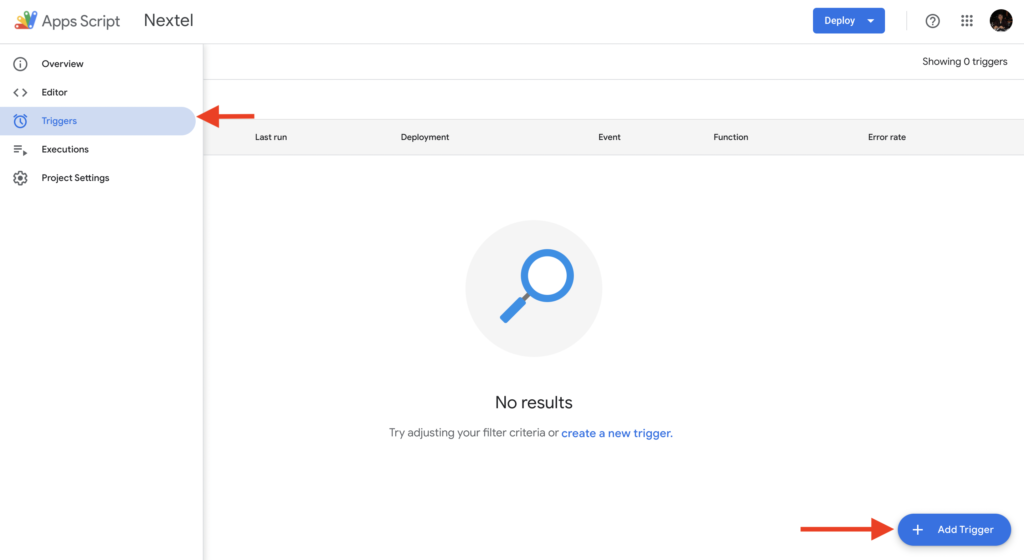
Choose push_to_Nextel function and select On edit on Save it.
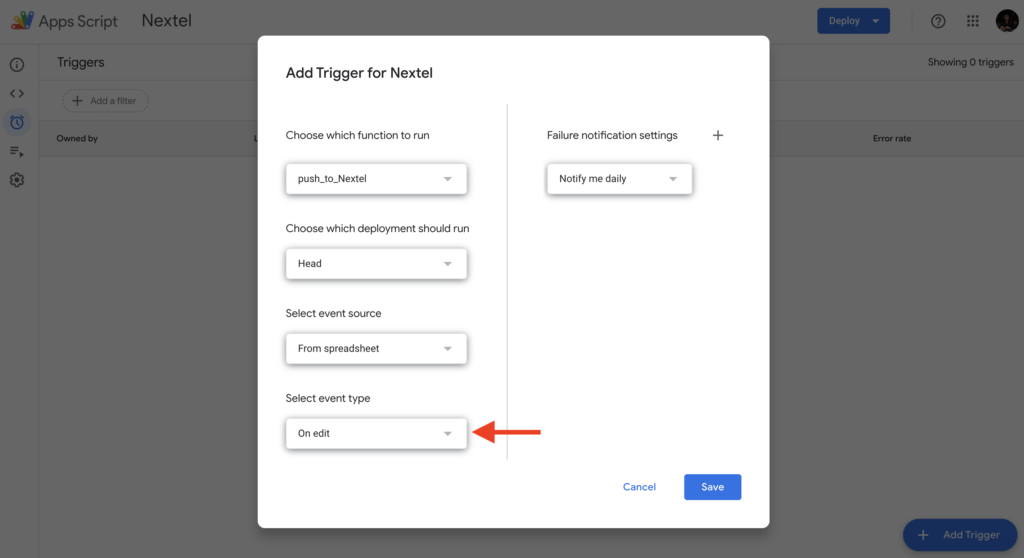
Next, Google will ask you to choose the email address through which you want to permit
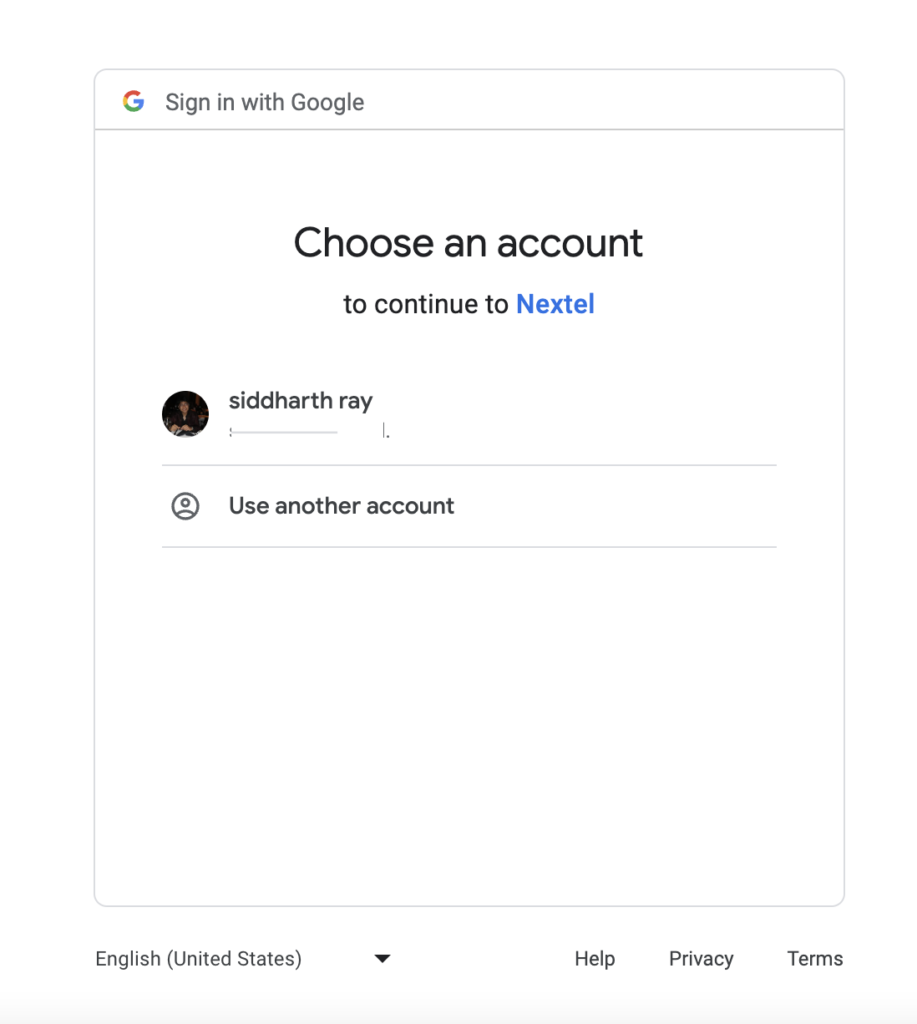
As your app is not reviewed or published, you will see a Google Safety warning. You may click on Show Advance and click on Go to Nextel (unsafe). Here Nextel is your Project name you created for the script.
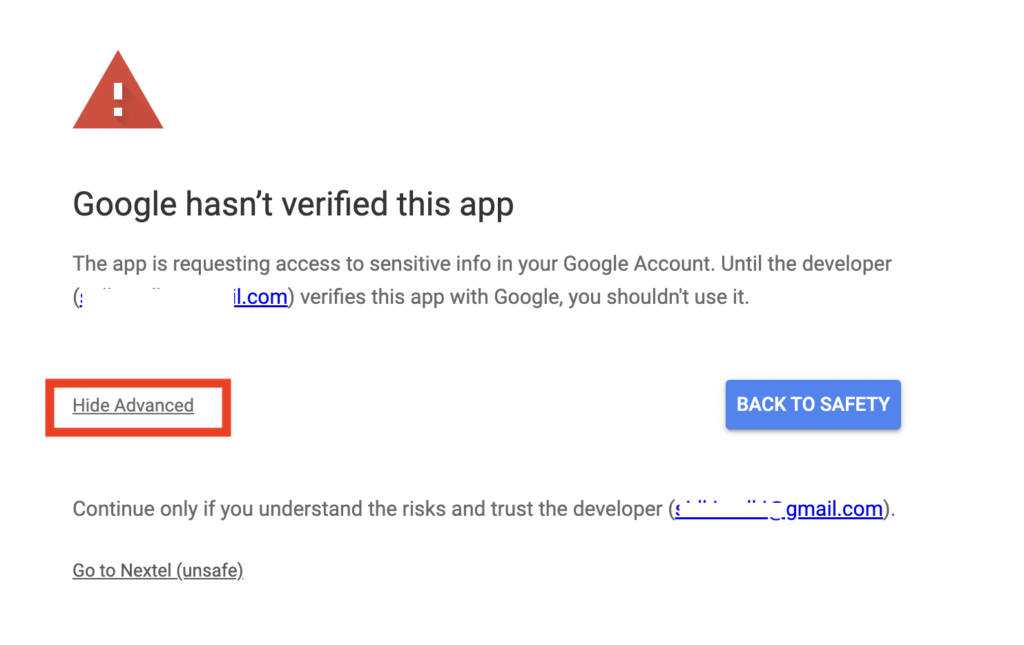
In Last, click on Allow to give permissions for script to run on your sheet
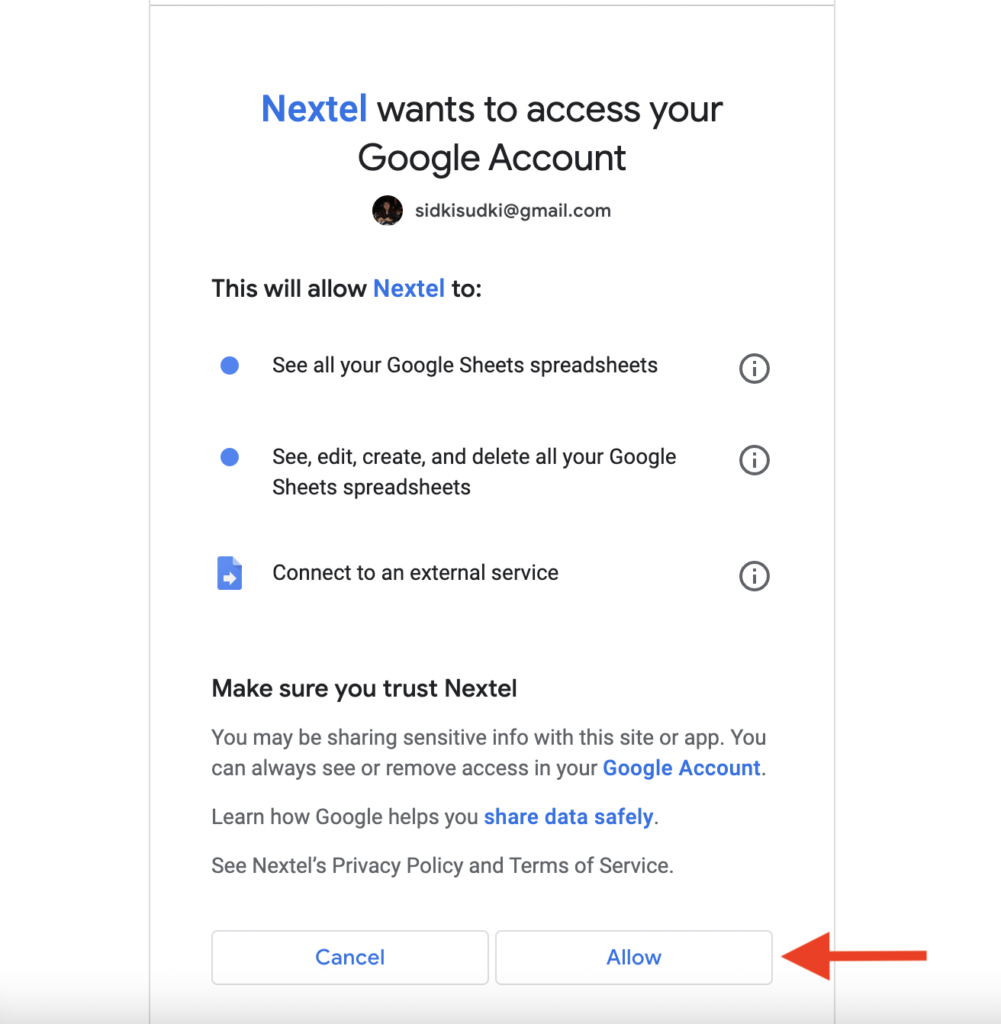
That’s all done! Your data will start populating in nextel in real-time as you make changes to the column in sheet.
Chat flow
Data collected from users while conversation can be saved in a Google-Sheet. To collect data G-Sheet option needs to be executed in the chat flow. A sheet needs to be added by giving Nextel permission to access your google account.
To execute G-Sheet in chat flow. A sheet needs to be selected to save the responses of your leads/customers. A cell from google sheet needs to be selected in which the data will get listed.
Path:
Home -> Chat -> Chatflow
This is a good post. This post gives truly quality information. I’m definitely going to look into it. Really very useful tips are provided here. Thank you so much. Keep up the good works. https://123-movies.store
I admit, I have not been on this web page in a long time… however it was another joy to see It is such an important topic and ignored by so many, even professionals. I thank you to help making people more aware of possible issues. https://gomovies.123-movies.store
The post is written in very a good manner and it contains many useful information for me. https://primewire.123-movies.store