Broadcast WhatsApp campaign (Manual Message)
Templates approved from WhatsApp can be broadcasted to run campaigns on WhatsApp. The campaign message (Template) must first be submitted to WhatsApp for approval. When approved, the template can be sent out to a segmented target group by using various filters.
WhatsApp broadcasting operates in 4 tiers. On the very first day, when a business starts broadcasting messages for its campaign, the business is restricted to sending 1000 maximum messages. In the first tier, only 1000 maximum messages can be sent in a day. In the second tier, the limit is raised to 10,000 messages per day. And in the third tier, the business can send 100k messages every day.
To jump to the next tier, businesses need to pass a certain threshold of messages that they are sending. For reaching the next tier, businesses need to send the 2X number of messages in aggregate than their present message limit.
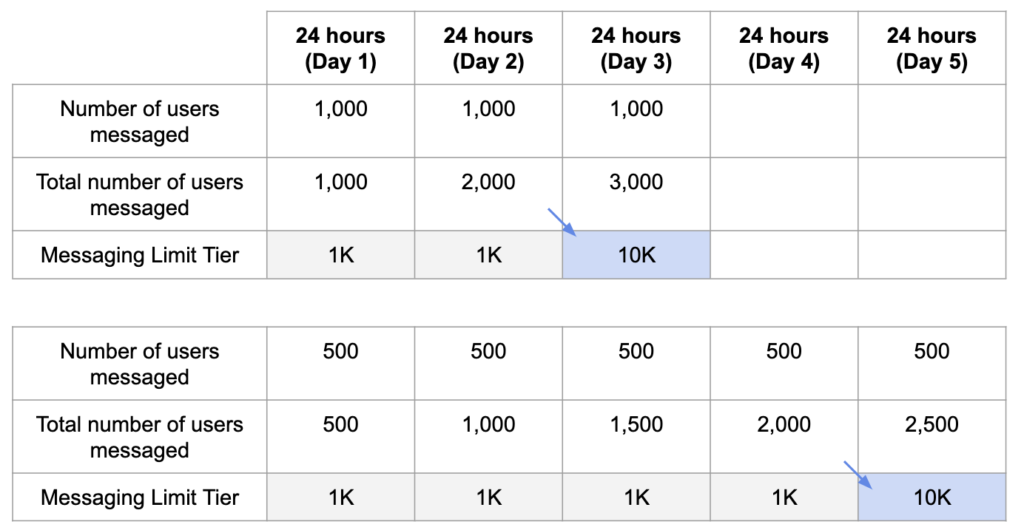
Steps To Broadcast-
Message -> Manual message -> New manual message -> Sellect channel (WhatsApp) -> Choose your audience -> write your message -> Set a send date -> Set live
Below are the detail steps to run your first WhatsApp Broadcast message
Step 1. Select Channel to Whatsapp and click Done
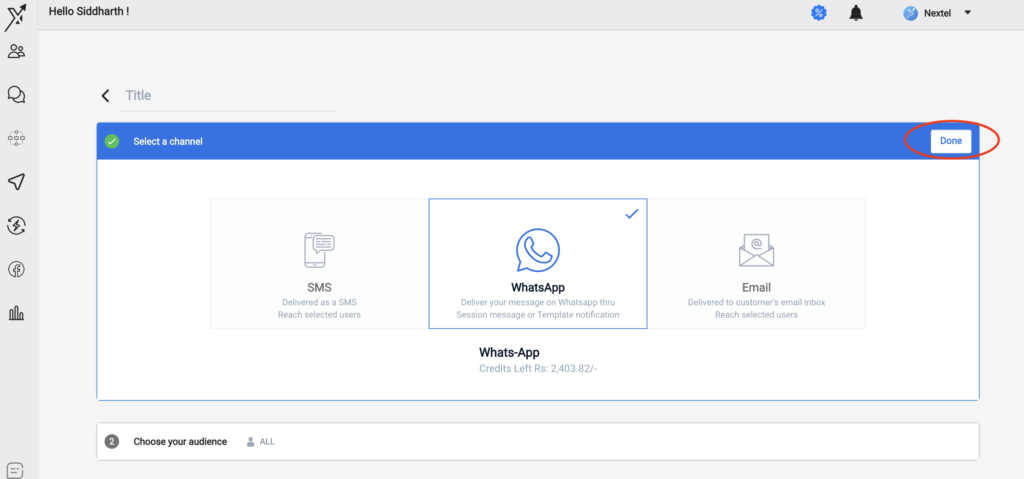
Step 2. Applying filters-
The total audience can be filtered by using the <add rule> option after selecting one of the given 3 conditions.
Match Any (Or) – If any one of the specified rules applies to the user, he/she will get included in the target group for the campaign.
Match All (And) – If only all the specified rules apply to the user, he will get included in the target group for the campaign.
Conditional – And/ Or condition can be applied simultaneously.
Adding rules
Rules can be added for audience segmentation by using attributes data. The audience can be granularly segmented by including/excluding different attributes.
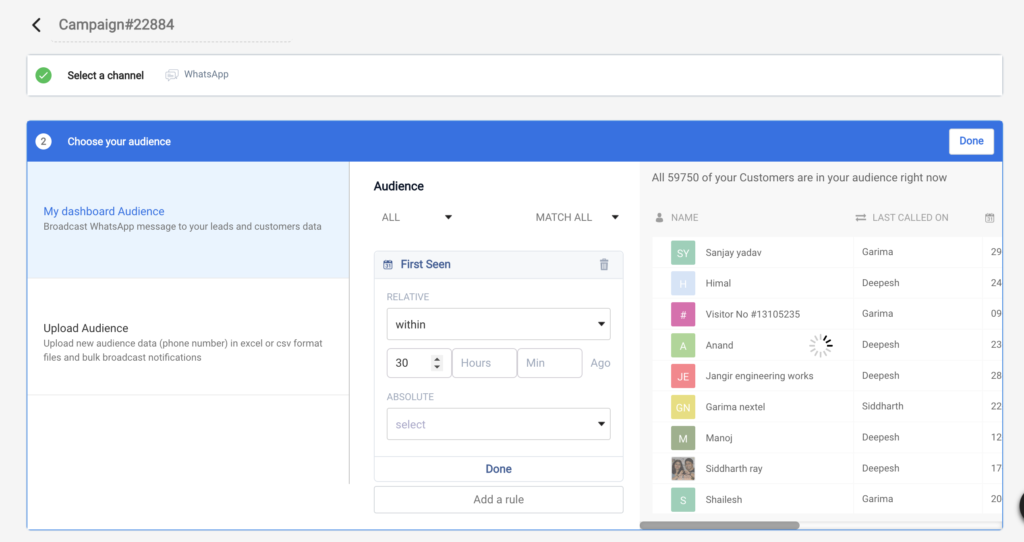
Add rules by selecting attributes data like source, email, name, etc. Selecting conditions help you to select or eliminate the audience by applying the filter.
Step 3. Write your message
You can choose from any one of your approved templates and broadcast it. Variables can be replaced with content or key values.
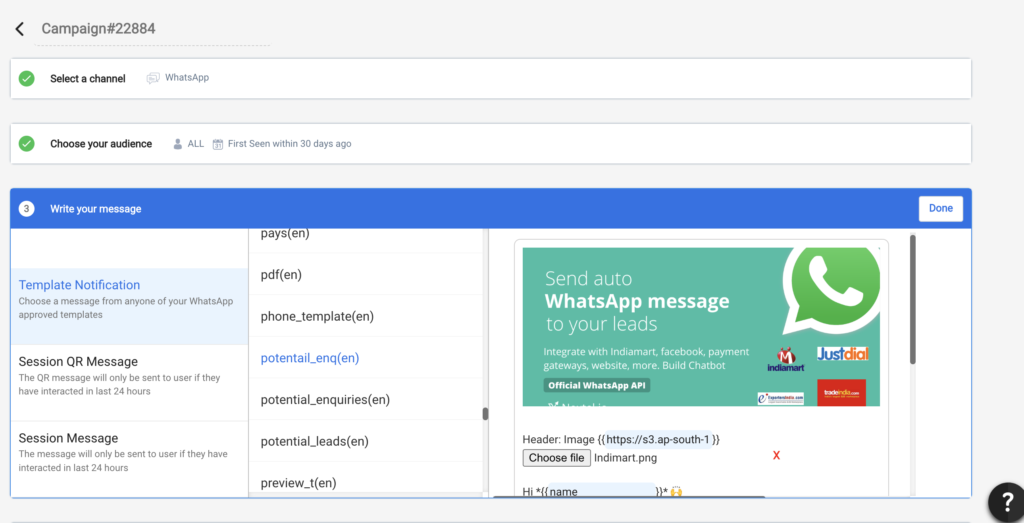
For adding new media, the path to the media file needs to be added to the variable value.
Step 4. Set a date
Send it now and Schedule, both options are available. You can set the date and time to broadcast the message or send it instantly.
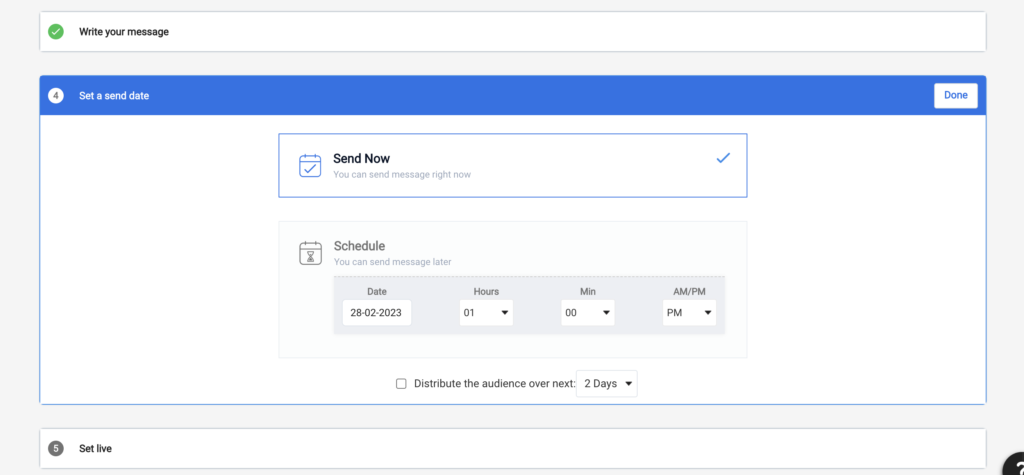
The checkbox to distribute the audience allows you to divide the audiences in selected number of days, for. you have uploaded audience of size 2000 and distributed it over 2 days, then system will send message to first 1000 today and later 1000 tomorrow i.e. after 24 hours. Distribution audience can be helpful when you try to send campaign beyond your current WhatsApp tier limit.
Once you schedule a broadcast, it can be rescheduled before it goes live. After a campaign goes live, it can be stoped in between.
Step 5. Set live
Select the Go live option to schedule or send your campaign.
Points to remember
- Make sure to click on Done button on right top of box.
- Campaign messages sent wont be visible on Chat conversation page, untill the user reply to the campaign message. However, you can check the People Detail page to view the message sent to a particular lead
- Campaign messages usually get starts within 5-10 minutes of making it live.
- The failed count may appear as sent count for few minutes after the campaign starts.
- Option to request report will be available after the campaign is completed
The point of view of your article has taught me a lot, and I already know how to improve the paper on gate.oi, thank you. https://www.gate.io/ar/signup/XwNAU